Store
List Stores
List all the branch stores you have.
Direct Link: https://app.meroerp.com/apps-settings/store/stores
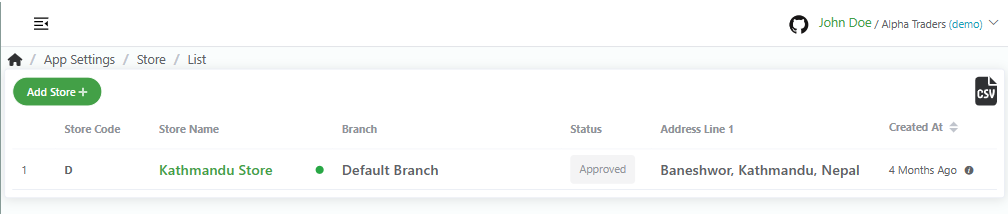
- Log in to your MeroERP account.
- On the left navigation menu, browse to Settings > Store. This will redirect you to stores list page.
Add Store
Direct Link: https://app.meroerp.com/apps-settings/store/stores
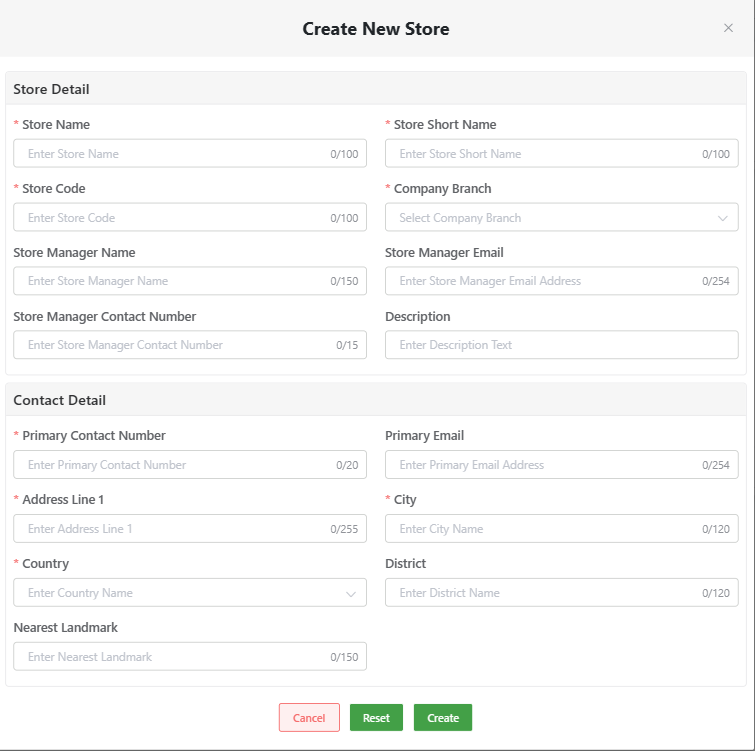
- Log in to your MeroERP account.
- On the left navigation menu, browse to Settings > Store. This will redirect you to stores list page.
- Click on the Add Store. Create New Store popup page will appear.
- Fill in the details in the form.
- Store Detail
- *Store Name
- *Store Short Name
- *Store Code
- *Company Branch
- Store Manger Name
- Store Manager Email
- Store Manager Contact Number
- Description
- Contact Detail
- *Primary Contact Number
- Primary Email
- *Address Line 1
- *City
- *Country
- District
- Nearest Landmark
- Store Detail
- Click on Create.
Note: Only one store is available for free version. To add store you need to upgrade package, and each addition of store requires certain charge.
View Store
Direct Link: https://app.meroerp.com/apps-settings/store/stores
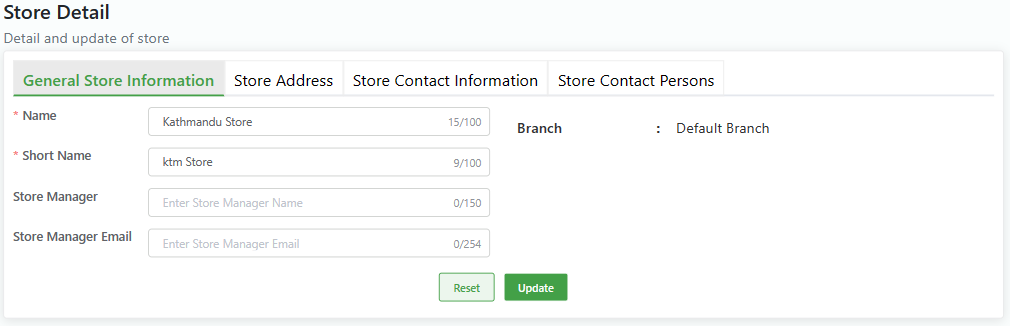
Log in to your MeroERP account.
On the left navigation menu, browse to Settings > Store. This will redirect you to stores list page.
Click on the store name of the store you would like to view.
You can view following by selecting the options:
- General Store Information
- Store Address
- Store Contact Information
- Store Contact Persons
Edit Store
Direct Link: https://app.meroerp.com/apps-settings/store/stores
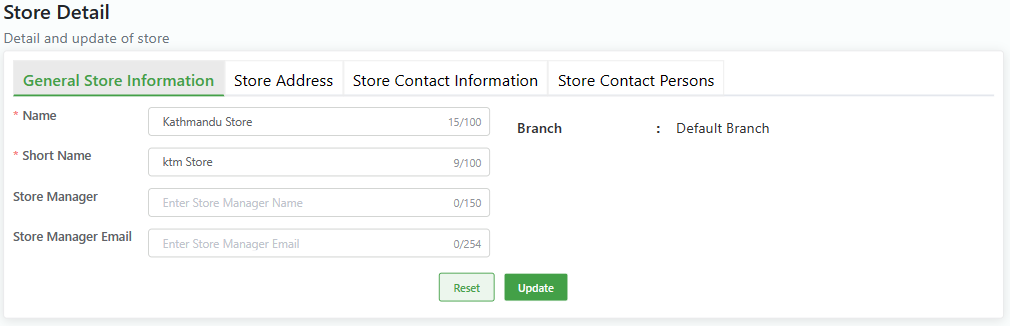
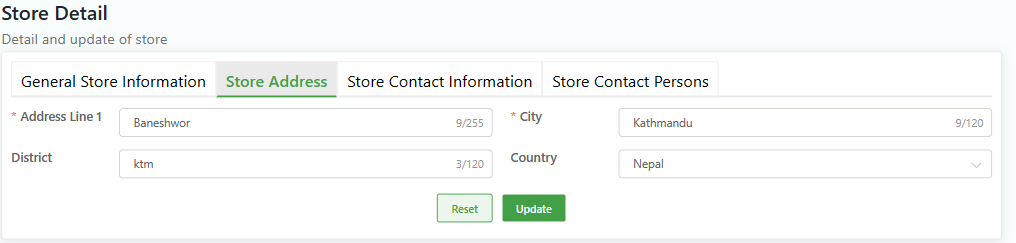
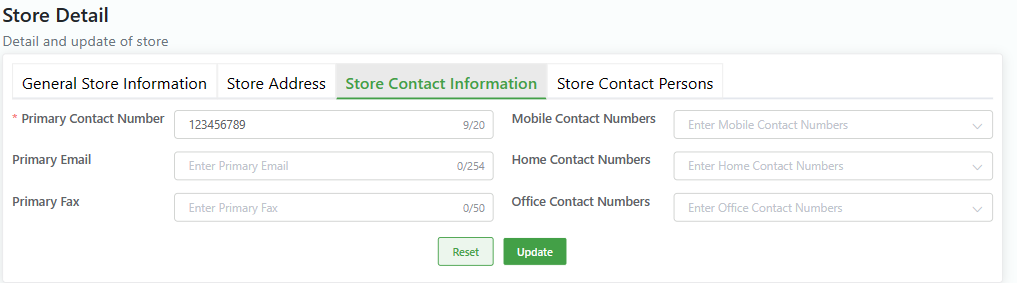
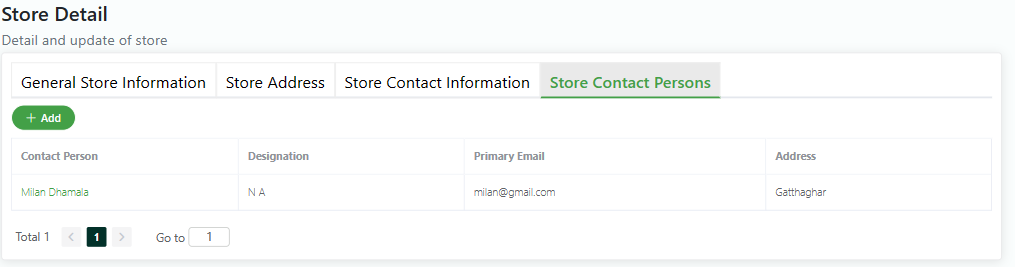
- Log in to your MeroERP account.
- On the left navigation menu, browse to Settings > Store. This will redirect you to stores list page.
- Click on the store name of the store you would like to edit.
- You can edit in the following options:
- General Store Information
- *Name
- *Short Name
- Store Manager
- Store Manager Email
- Store Address
- *Address Line 1
- *City
- District
- Country
- Store Contact Information
- *Primary Contact Number
- Mobile Contact Numbers
- Primary Email
- Home Contact Numbers
- Primary Fax
- Office Contact Numbers
- Store Contact Persons
- *First Name
- *Last Name
- *Address Line 1
- *City
- District
- *Country
- Primary Email
- *Primary Co. No.
- Designation
- Active Status
- General Store Information
- Click on Update.
Add Store Contact Persons
Direct Link: https://app.meroerp.com/apps-settings/store/stores
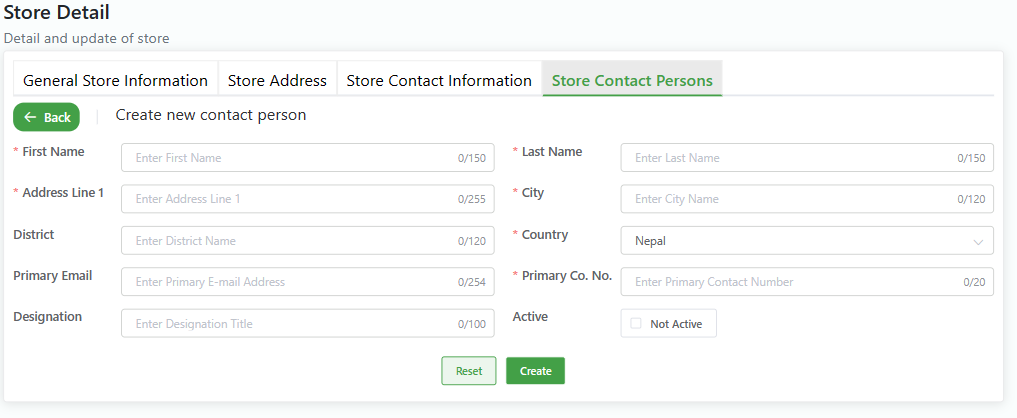
- Log in to your MeroERP account.
- On the left navigation menu, browse to Settings > Store. This will redirect you to stores list page.
- Click on the store name of the store in which you would like to add store contact person.
- Locate Store Contact Persons amd click on + Add. This will redirect you to Create new contact person page.
- Fill in the form.
- *First Name
- *Last Name
- *Address Line 1
- *City
- District
- *Country
- Primary Email
- *Primary Co. No.
- Designation
- Active Status
- Click on Create.