Roles and Permission
Based on the roles, give specified permissions only.
List All Roles
Direct Links: https://app.meroerp.com/apps-settings/role-permission/roles-permissions
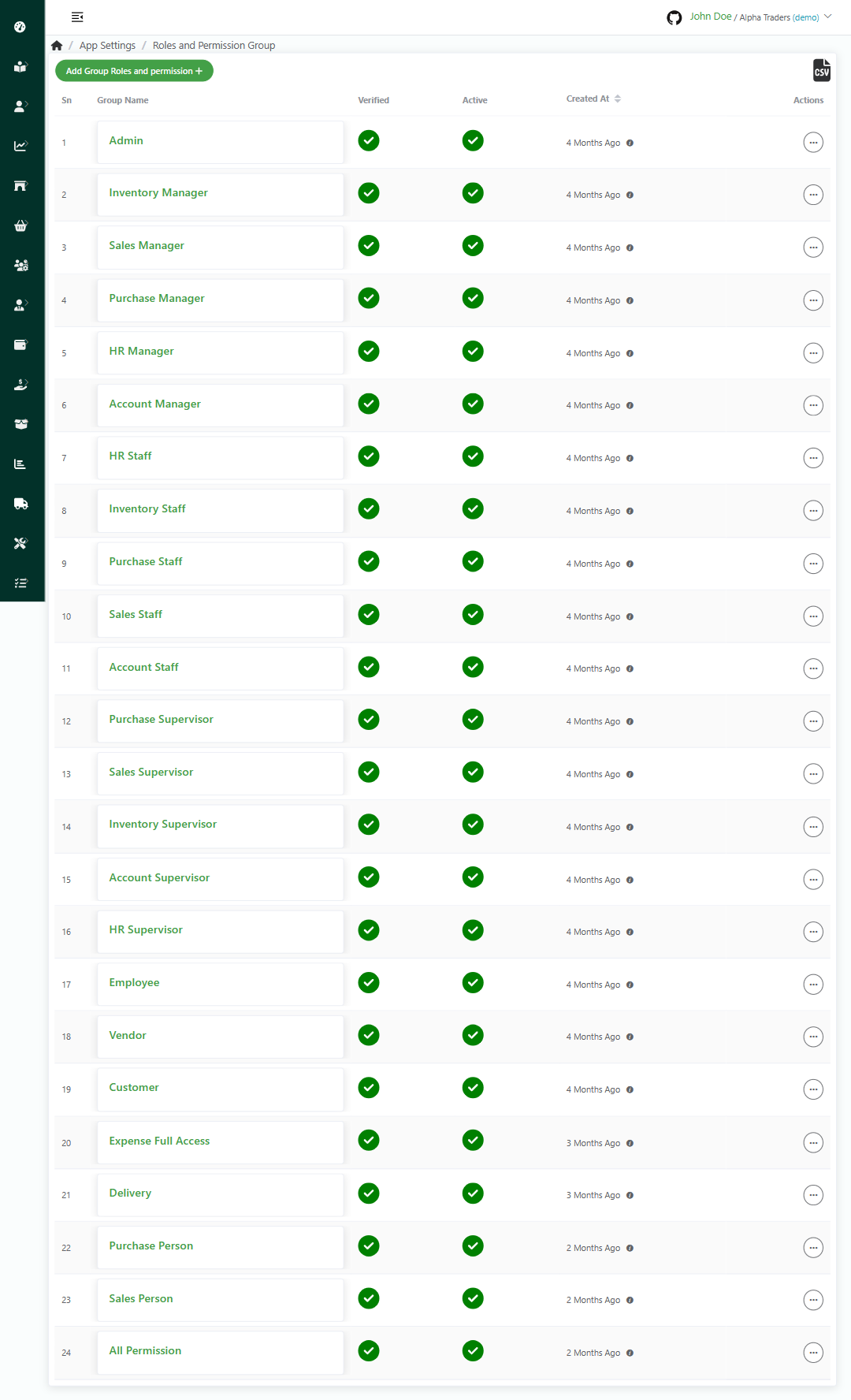
- Log in to your MeroERP account.
- On the left navigation menu, browse to Settings > Role and Permission. This will redirect you to payment types page.
Add Role and Permission
Direct Links: https://app.meroerp.com/apps-settings/role-permission/roles-permissions/create
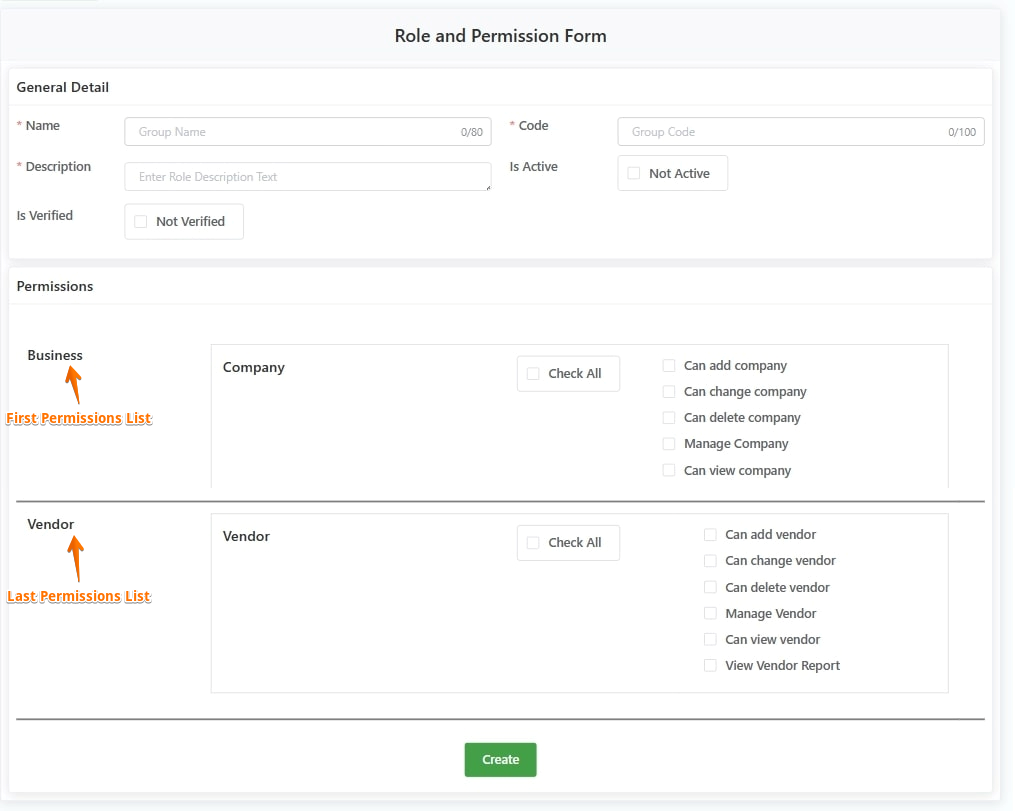
- Log in to your MeroERP account.
- On the left navigation menu, browse to Settings > Role and Permission. This will redirect you to roles and permission page.
- Click on Add Group Roles and permission +. This will redirect you to Role and Permission form page.
- Fill in the necessary details and check the select the necessary permissions for above mentioned role.
- General Detail:
- *Name
- *Code
- *Description
- Is Active checkbox: Check on Not Active if you would like to use this role.
- Is Verified checkbox: Check on Not Verified if this role is verified.
- Permissions:
- Business
- Catalogue
- Customer
- Employee
- Expense
- Income
- Inventory
- Payment
- Purchase
- Role and Permission
- Sales
- Store
- Task
- Tax
- Tenant Subscription
- Uom
- User Acoount
- Users
- Vendor
- General Detail:
- Check on necessary permissions for the mentioned role.
- Scroll down to the bottom of the page. Click on Create.
View Permissions of a Role
- Log in to your MeroERP account.
- On the left navigation menu, browse to Settings > Role and Permission. This will redirect you to roles and permission page.
- Find the role you would like to view. Click on that role.
- You can view the permissions given to that role.
Edit Permissions of a Role
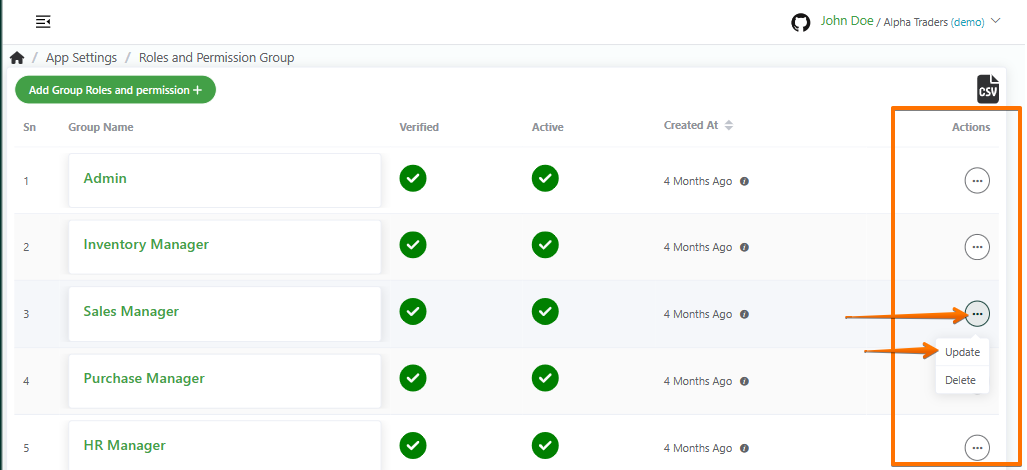

- Log in to your MeroERP account.
- On the left navigation menu, browse to Settings > Role and Permission. This will redirect you to roles and permission page.
- Find the role you would like to edit. Click on that role's Action panel then select on Update.
- Update the necessary details and roles.
- Scroll down to the bottom of the page. Click on Update.
Delete a Role and it's Permissions
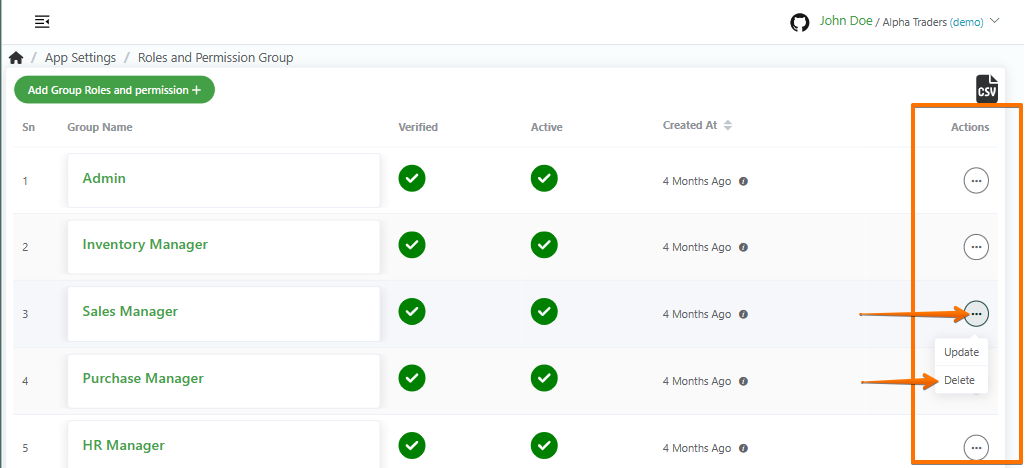
- Log in to your MeroERP account.
- On the left navigation menu, browse to Settings > Role and Permission. This will redirect you to roles and permission page.
- Find the role you would like to delete. Click on that role's Action panel then select on Delete.
- Click on Ok.