Invoice Payment
Add Invoice Payment
Payments made by customers are added here.
Direct Link: https://app.meroerp.com/sales/invoices

Log in to your MeroERP account.
On the left navigation menu, browse to Sales > Manage Invoices.
Find the invoice of which you would like to add payment and click on it. This will redirect you to the Invoice Detail page.
Make sure the Precondition is met.
Precondition:
- Invoice Status: Approved or Processing
- Payment Status: Not Paid or Partially Paid
Locate the Payment panel. Then click on Add. Create Payment pop up will appear.
Fill the required fields
- Payment Date
- Amount Given
- Payment Amount
- Payment Method
- Reference No. and Payment Note if any.
Click on Create.
Postcondition:
- All payments made: Payment Status: Paid
- Part of the payment required is made: Payment Status: Partially Paid
View Invoice Payment
View all the invoice payments made by customer
Direct Link: https://app.meroerp.com/sales/invoices
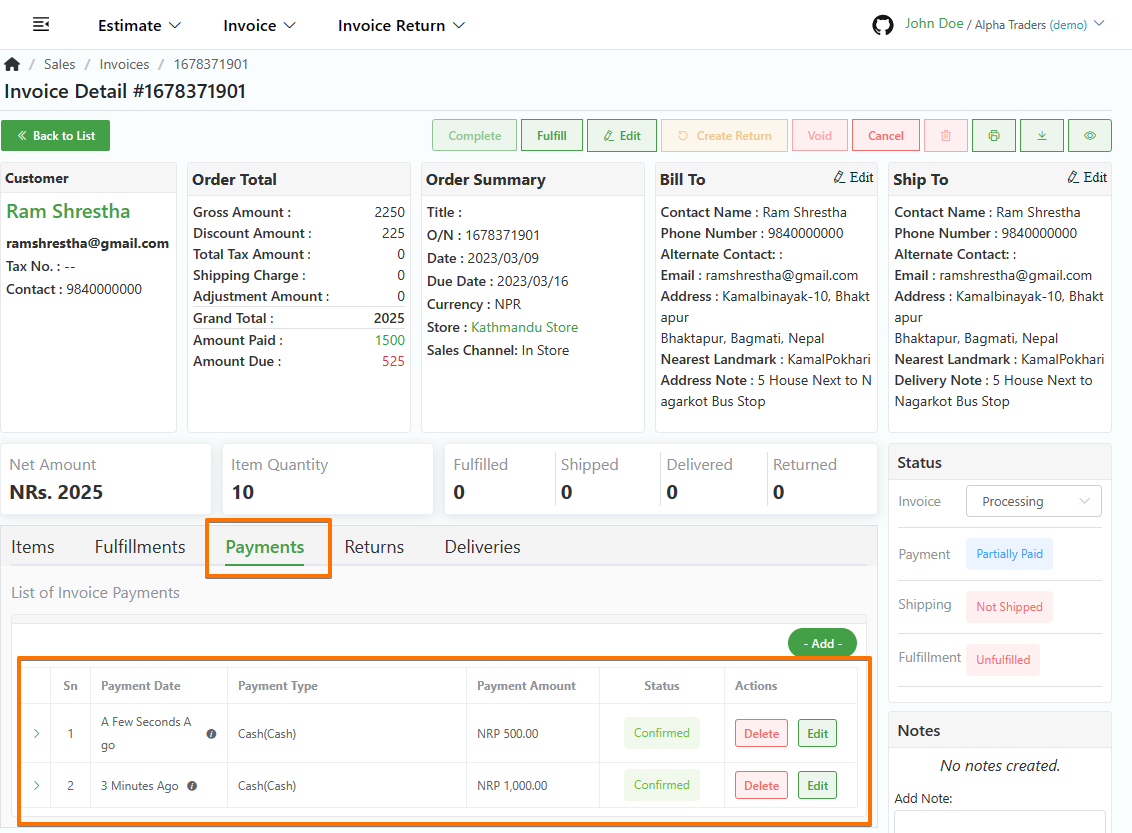
- Log in to your MeroERP account.
- On the left navigation menu, browse to Sales > Manage Invoices.
- Find the invoice of which you would like to view payment and click on it. This will redirect you to the Invoice Detail page.
- Click in the Payment panel. You can view all the payments made.
Edit Invoice Payment
Edit information of invoice payment
Direct Link: https://app.meroerp.com/sales/invoices
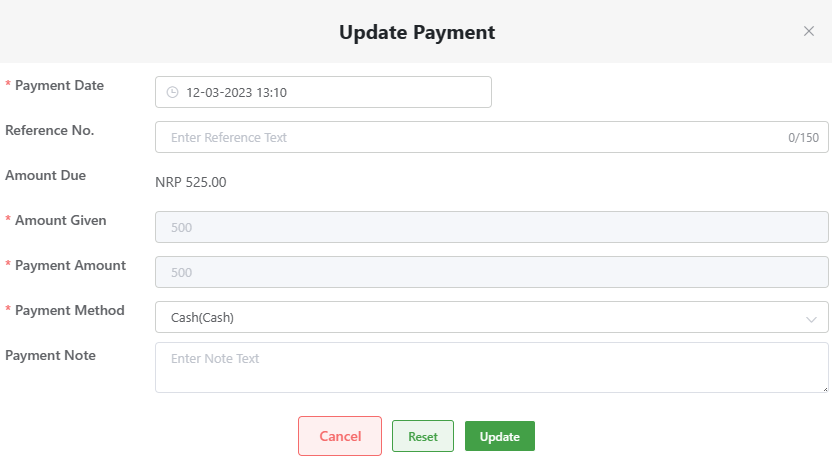
- Log in to your MeroERP account.
- On the left navigation menu, browse to Sales > Manage Invoices.
- Find the invoice of which you would like to edit specific payment and click on it. This will redirect you to the Invoice Detail page.
- Click in the Payment panel. You can view all the payments made.
- Find the payment you would like to edit. Then click on Edit.
- Update the required fields and click on Update.
Note:You can't change the payment amount.
Delete Invoice Payment
Delete any invoice payment due to mistakes in the recorded payment.
Direct Link: https://app.meroerp.com/sales/invoices
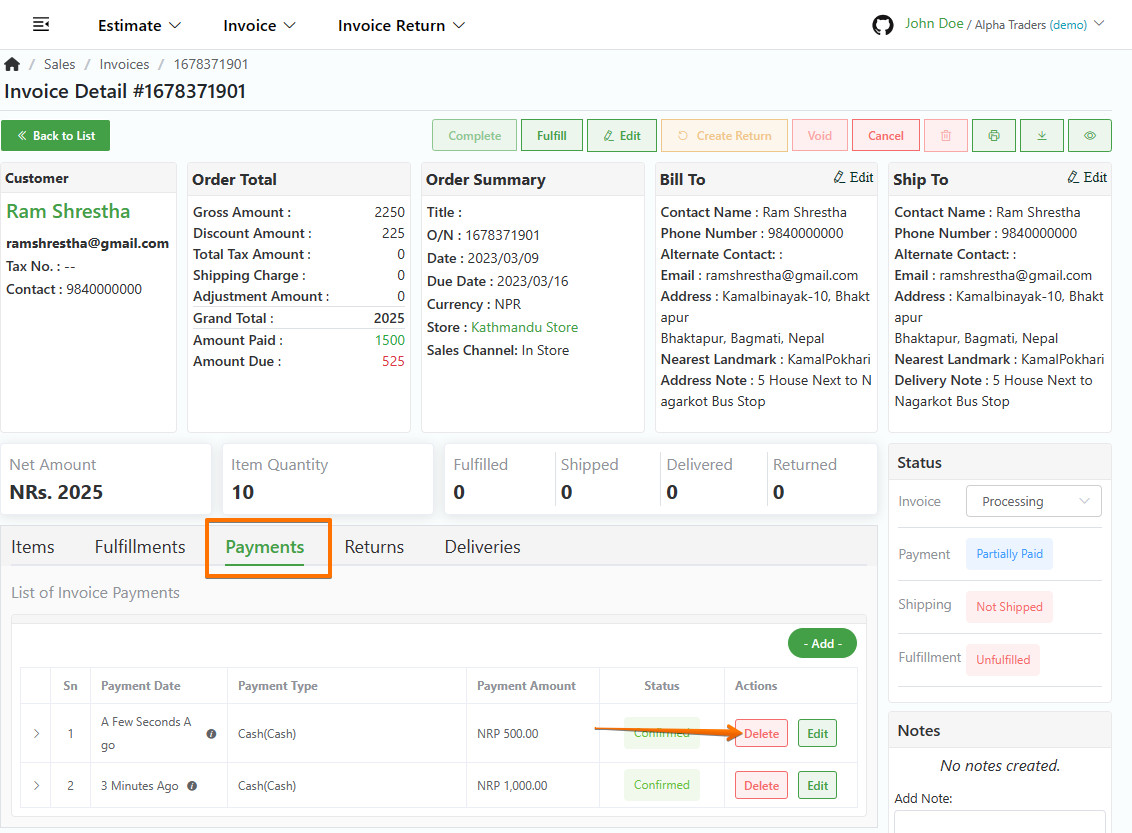
- Log in to your MeroERP account.
- On the left navigation menu, browse to Sales > Manage Invoices.
- Find the invoice of which you would like to delete specific payment and click on it. This will redirect you to the Invoice Detail page.
- Locate the Payment panel. Here, you can view all the payments made.
- Find the payment you would like to delete. Then click on Delete.
- In the confirmation pop-up page, click on Ok.