Change Invoice Shipping Status Manually
Manually change the invoice shipping status depending upon invoice delivery status or if there is no automation delivery.
Direct Link: https://app.meroerp.com/sales/invoices
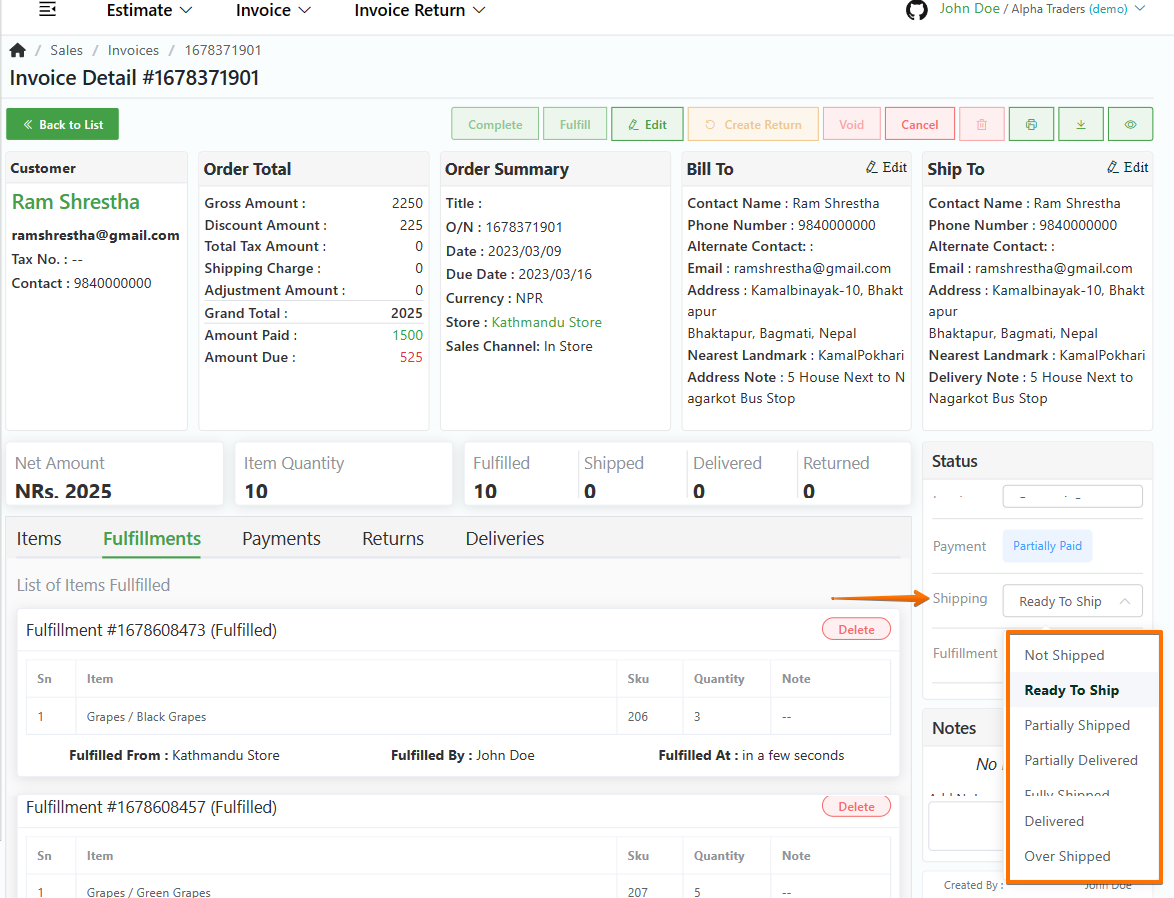
Log in to your MeroERP account.
On the left navigation menu, browse to Sales > Manage Invoices.
Find the invoice of which you want to change shipping status and click that invoice.
In the Status panel, locate the Shipping field and click on the drop-down menu. The options available are:
- Not Shipped
- Ready To Ship
- Partially Shipped
- Partially Delivered
- Fully Shipped
- Delivered
- Over Shipped
Choose the needed shipping status for the invoice from the available options based on invoice delivery status or if there is no automation delivery used.
Note: You can move status to and fro based on conditions.
Note: In default the Shipping status is Not Shipped. When fulfillment is made, shipping status changes to Ready To Ship.