Invoice Return Payment
Add Invoice Return Payment
Direct Link: https://app.meroerp.com/sales/invoice-returns
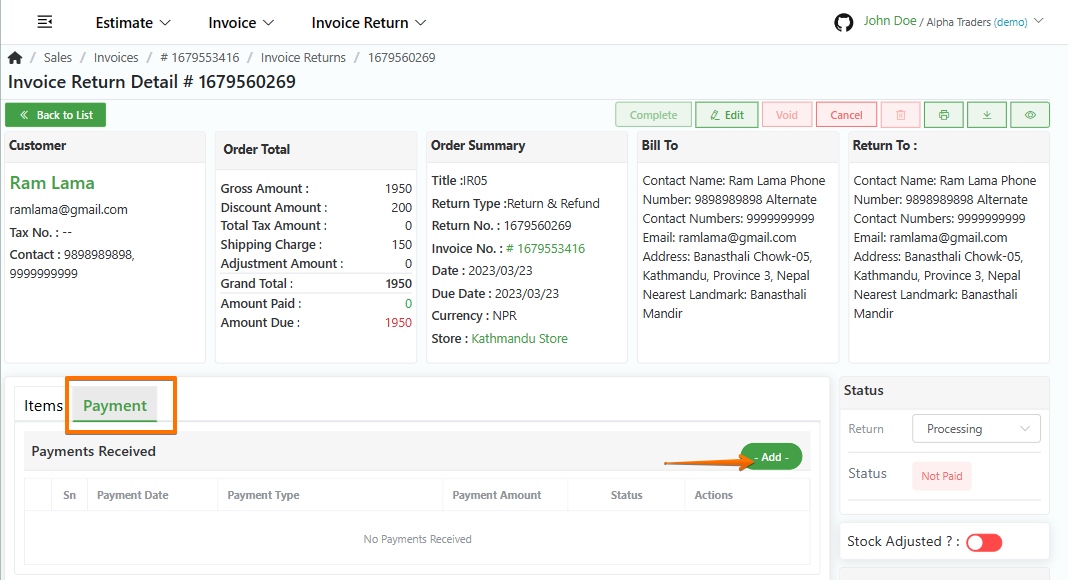
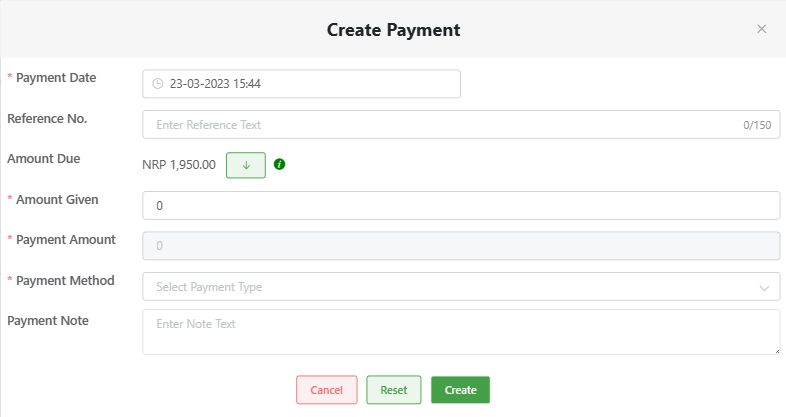
- Log in to your MeroERP account.
- On the left navigation menu, browse to Sales > Manage Invoice Returns.
- Find the invoice return of which you would like to add payment and click on it. This will redirect you to the Invoice Return Detail page.
- Make sure the Precondition stated is met.
Precondition:
- Invoice Return Status: Approved or Processing
- Payment Status: Not Paid or Partially Paid
Locate the Payment panel and click on it then click on Add. Create Payment pop up will appear.
Fill in the required fields.
- *Payment Date
- Reference No.
- Amount Due:It is auto filled. It is the remaining amount to be paid.
Note: Click on the drop down button in Amount Due row. It will autofill the Amount Given and Payment Amount with the Amount Due.- *Amount Given
- *Payment Amount
- *Payment Method
- Payment Note
Click on Create.
View Invoice Return Payment
Direct Link: https://app.meroerp.com/sales/invoice-returns
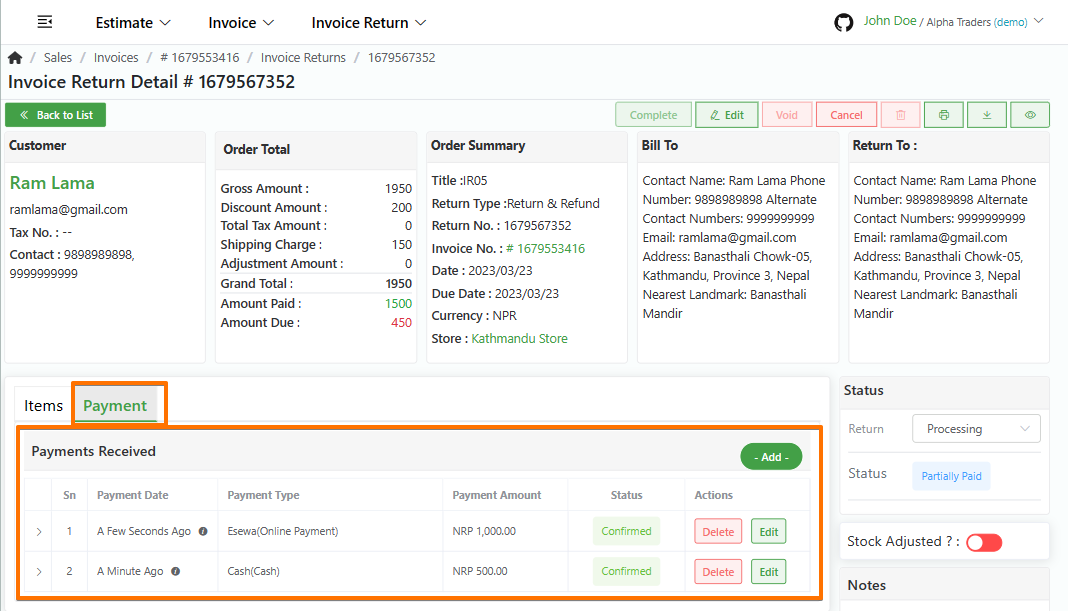
- Log in to your MeroERP account.
- On the left navigation menu, browse to Sales > Manage Invoice Returns.
- Find the invoice return of which you would like to view payments made and click on it. This will redirect you to the Invoice Return Detail page.
- Locate the Payment panel and click on it. You can view all the payments made for this Invoice Return.
Edit Invoice Return Payment
Edit information of invoice return payment
Direct Link: https://app.meroerp.com/sales/invoice-returns
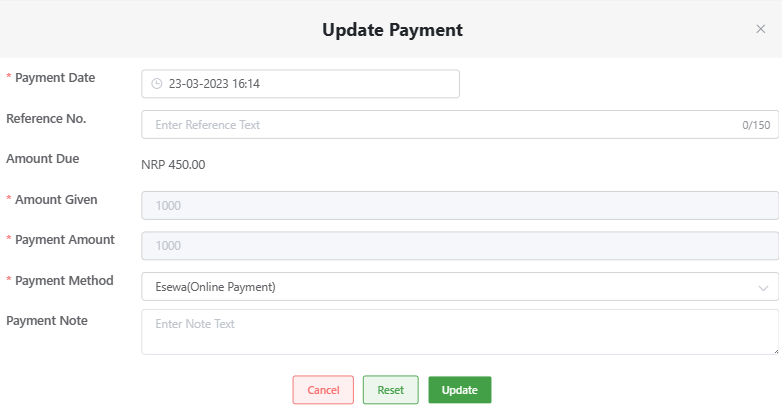
- Log in to your MeroERP account.
- On the left navigation menu, browse to Sales > Manage Invoice Returns.
- Find the invoice return of which you would like to edit payments made and click on it. This will redirect you to the Invoice Return Detail page.
- Locate the Payment panel and click on it. You can view all the payments made for this Invoice Return.
- Find the payment you would like to edit. Then click on Edit of that payment.
- Update the required fields and click on Update.
Note:You can't change the payment amount.
Delete Invoice Return Payment
Delete any invoice return payment due to mistakes in the recorded payment.
Direct Link: https://app.meroerp.com/sales/invoice-returns
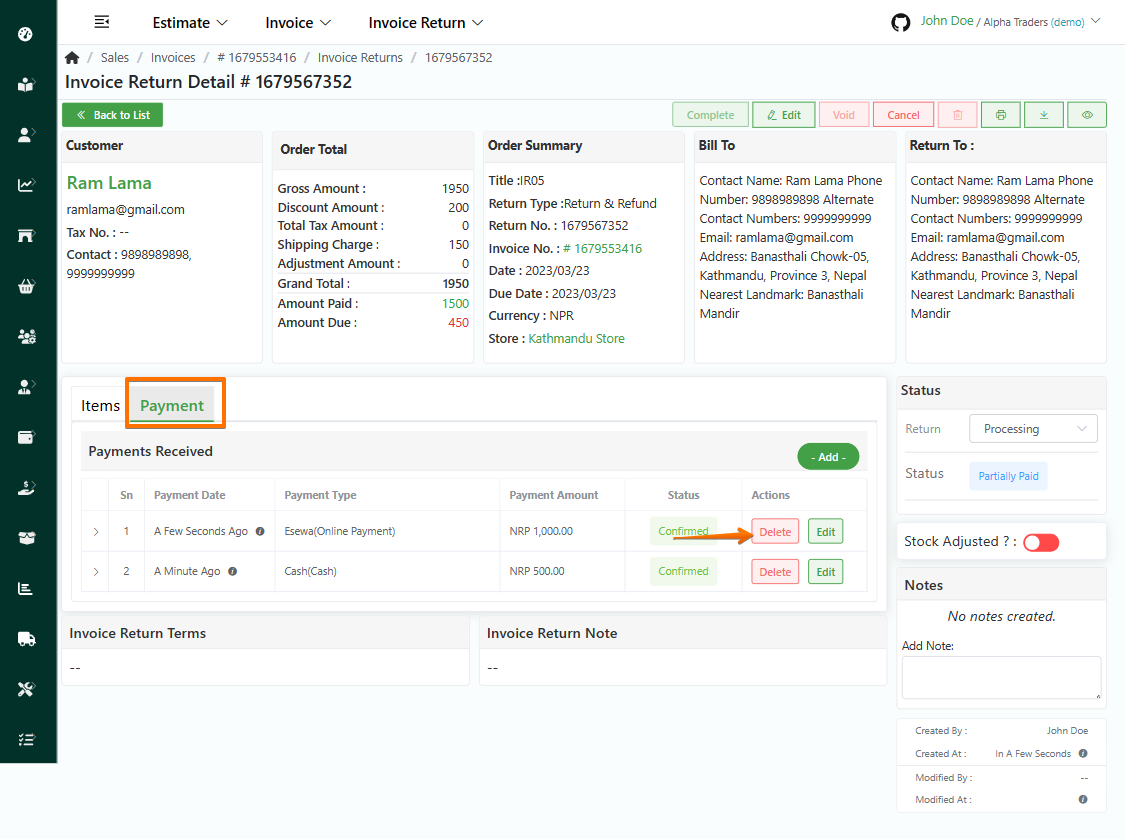
- Log in to your MeroERP account.
- On the left navigation menu, browse to Sales > Manage Invoice Returns.
- Find the invoice return of which you would like to delete payments made and click on it. This will redirect you to the Invoice Return Detail page.
- Locate the Payment panel and click on it. You can view all the payments made for this Invoice Return.
- Find the payment you would like to delete. Then click on Delete.
- A confirmation popup will appear. In the confirmation pop-up page, click on Ok.